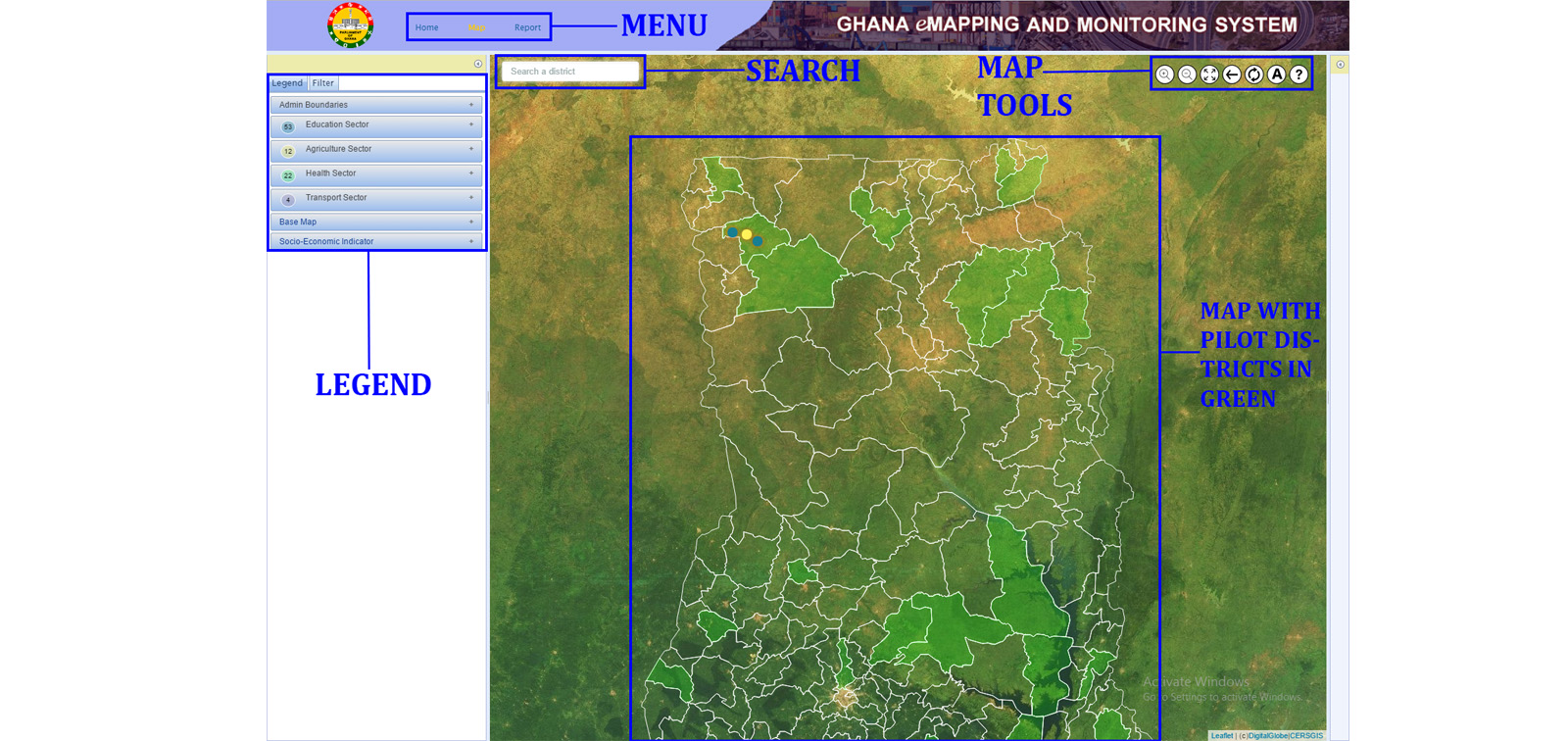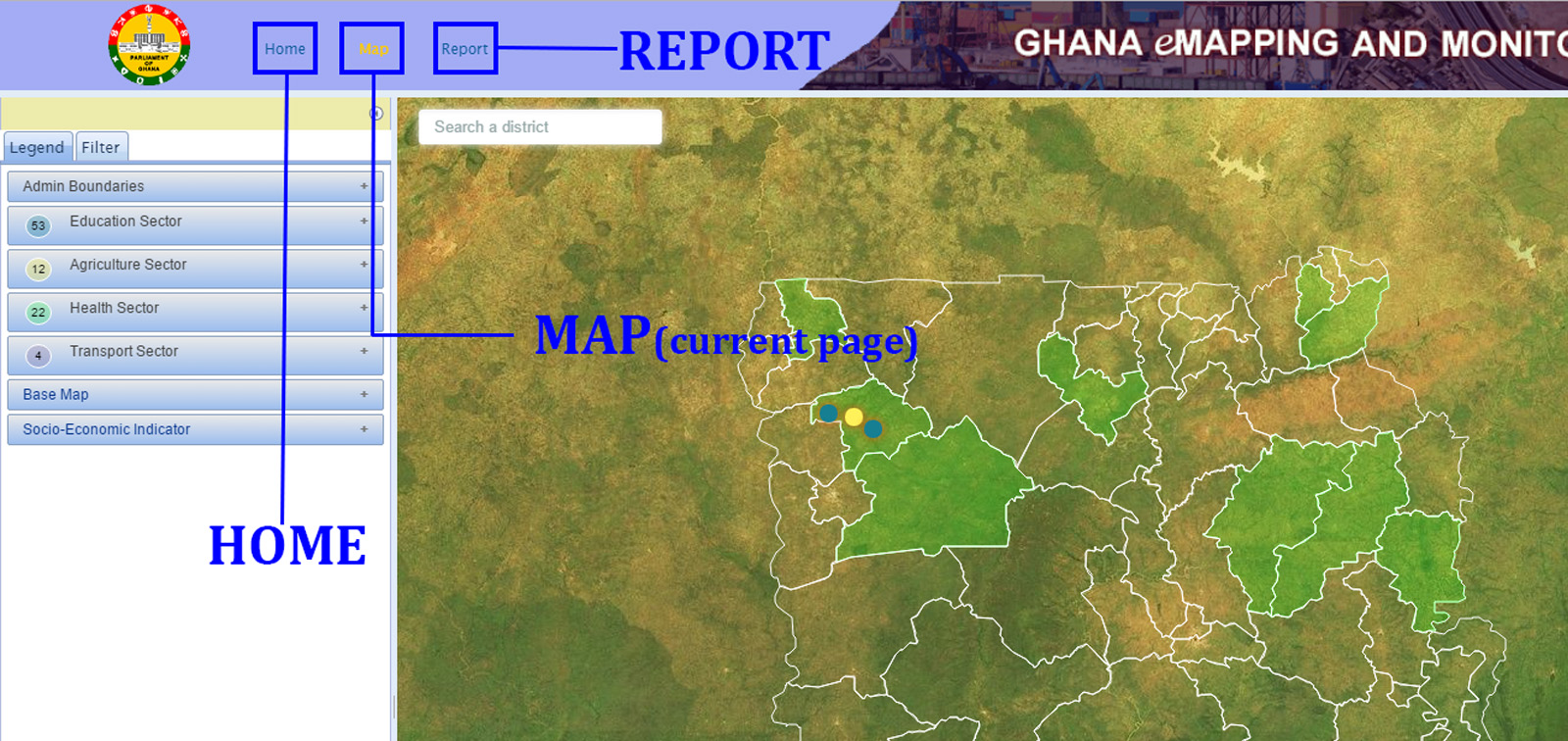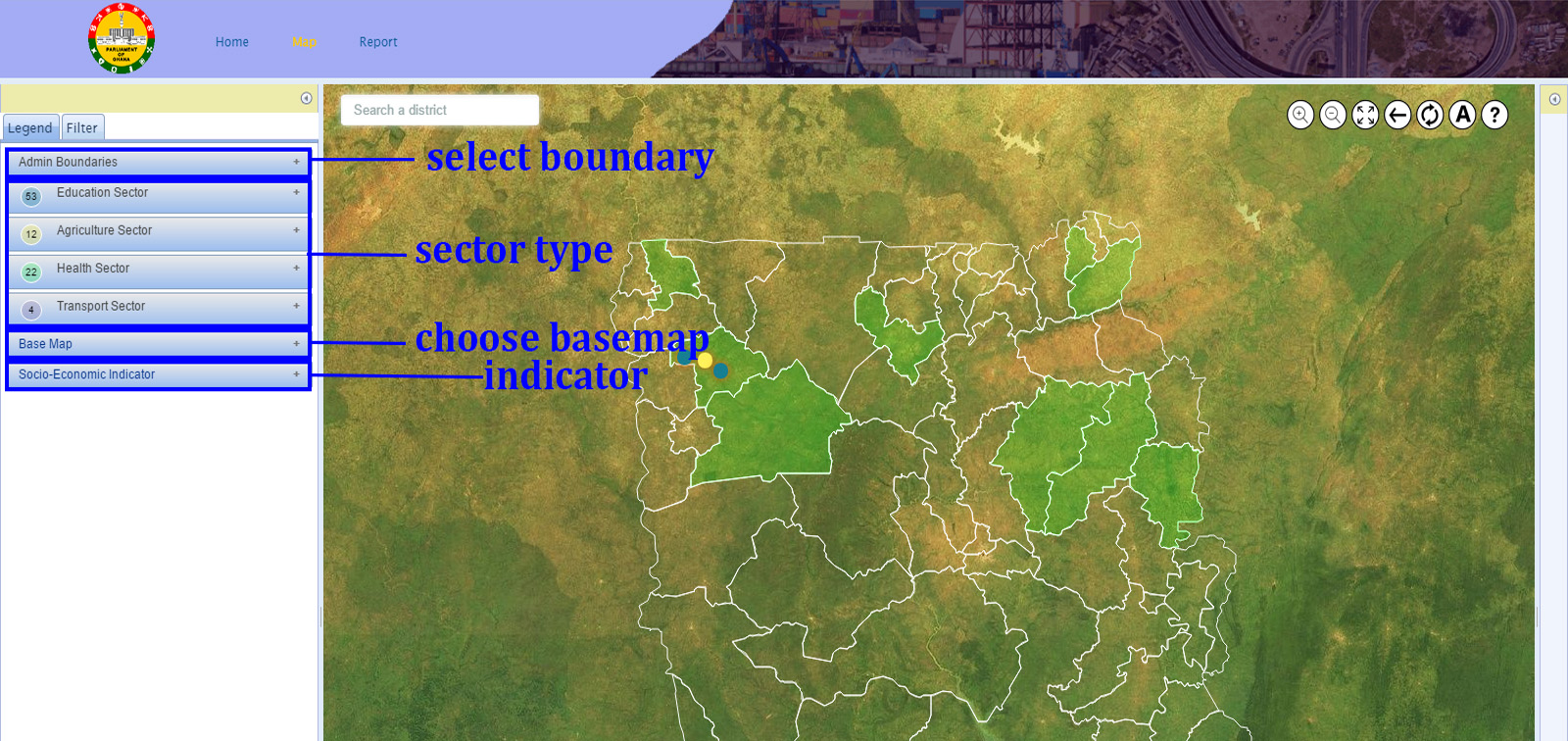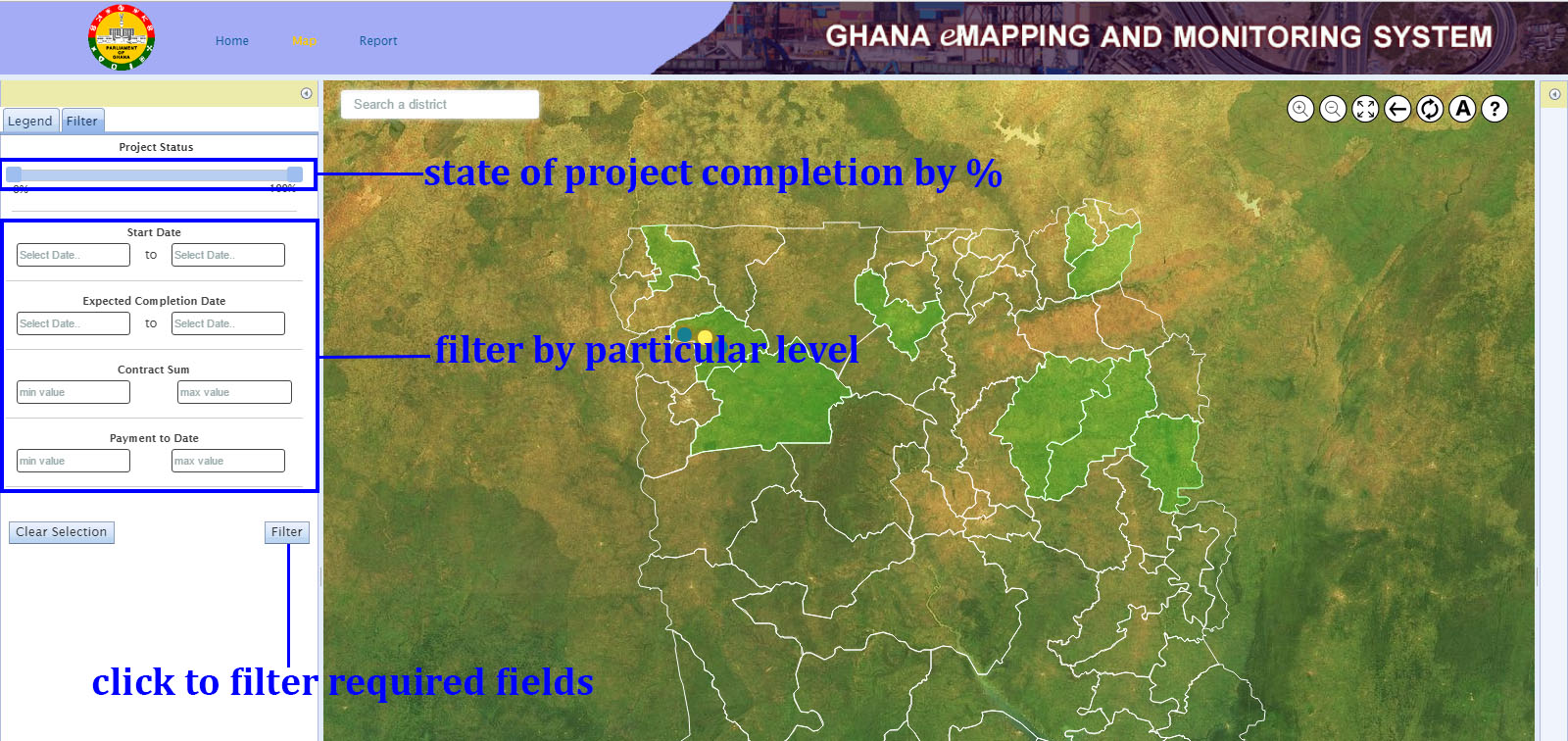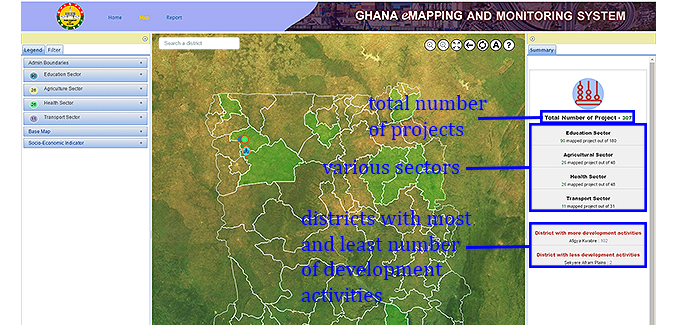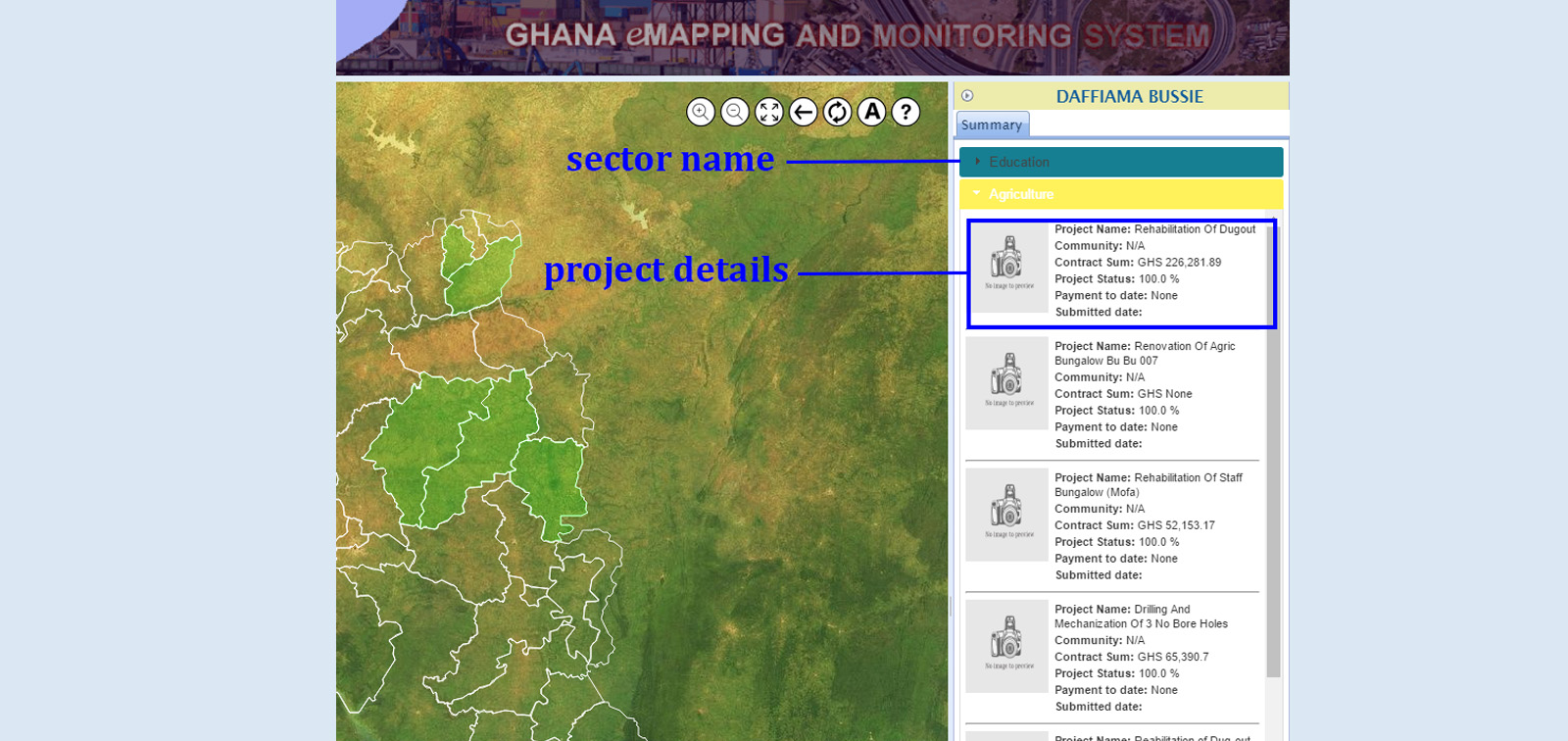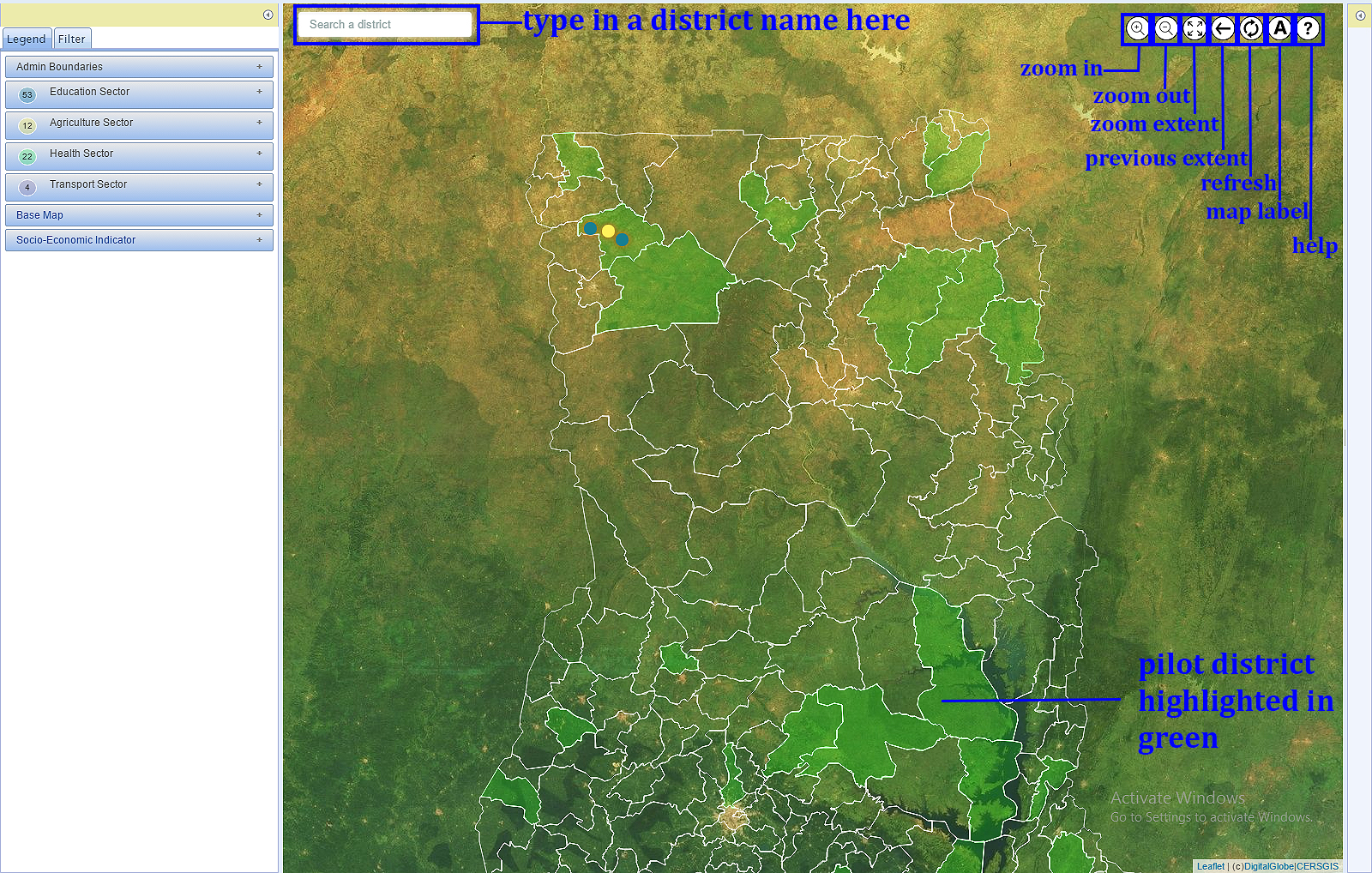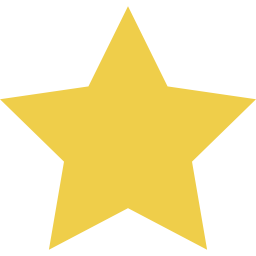
Project Status
0%
100%
Functional Status
Funding Source
Contractor
Start Date
Expected Completion Date
Contract Sum
Payment to Date
-
 Total Number of Projects - 1190
Total Number of Projects - 1190
-
Agriculture Sector
33 mapped project out of 33 -
Communication Sector
3 mapped project out of 3 -
Education Sector
499 mapped project out of 499 -
Energy Sector
2 mapped project out of 2 -
Health Sector
152 mapped project out of 152 -
Hospitality Sector
1 mapped project out of 1 -
Local Government Sector
201 mapped project out of 203 -
Road and Transport Sector
64 mapped project out of 64 -
Security Sector
19 mapped project out of 19 -
Water and Sanitation Sector
187 mapped project out of 187 -
Work and Housing Sector
27 mapped project out of 27
-
District with most development activities
SABOBA : 108 -
District with least development activities
WA EAST : 8 -
District with most funding activities
LAMBUSSIE KARNI : GHS 15,861,415.34 -
District with least funding activities
WA EAST : GHS 523,948.98
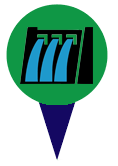 Dam
Dam 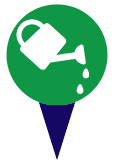 Water
Water 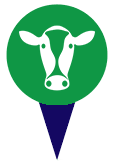 Livestock
Livestock 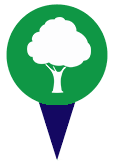 Afforestation
Afforestation 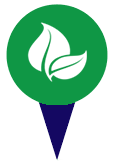 Administration
Administration 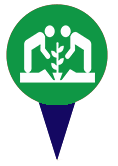 Crop
Crop  Facility
Facility 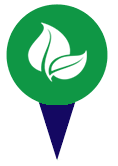 Administrative
Administrative 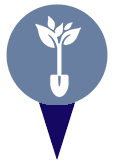 Afforestation
Afforestation 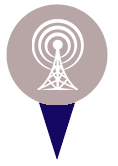 ICT
ICT 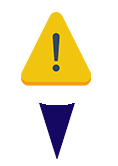 Afforestation
Afforestation 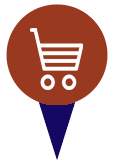 Market
Market 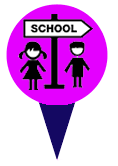 Basic
Basic 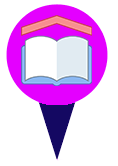 Academic (JHS)
Academic (JHS) 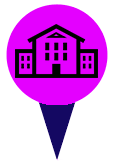 Academic (SHS)
Academic (SHS) 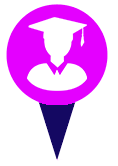 Tertiary
Tertiary 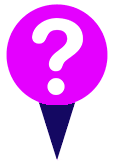 Sanitation
Sanitation 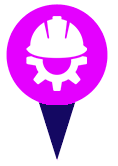 Vocational
Vocational  Administration
Administration  Residential
Residential  Teacher's quarters
Teacher's quarters 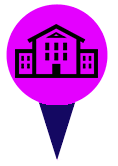 S.H.S
S.H.S 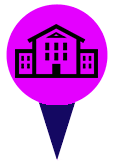 SHS
SHS  Residential
Residential 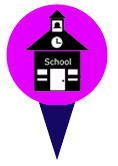 Primary
Primary 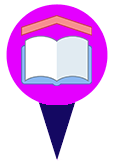 JHS
JHS  Pre-School
Pre-School  Library
Library 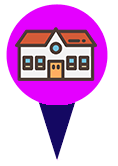 Kindergarten
Kindergarten 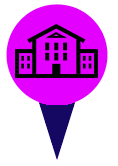 Dinning Hall
Dinning Hall  Administrative
Administrative 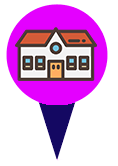 KG
KG 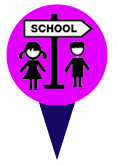 Academic (Basic)
Academic (Basic) 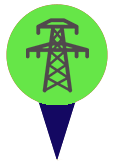 NATIONAL GRID
NATIONAL GRID 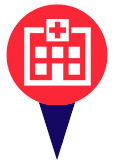 Mini Theatre
Mini Theatre 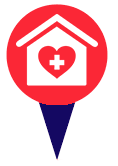 Clinic
Clinic 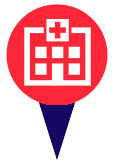 Hospital
Hospital 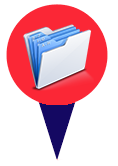 Administration
Administration  Facility
Facility 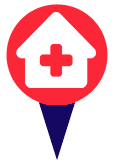 CHPS
CHPS 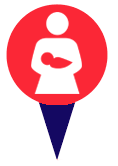 Maternity Homes
Maternity Homes 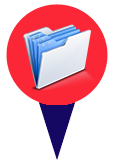 Administrative
Administrative 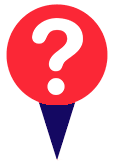 Sanitation
Sanitation 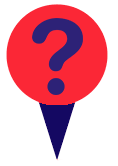 Shed
Shed  Residential
Residential 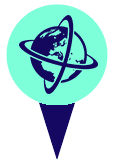 Tourism
Tourism 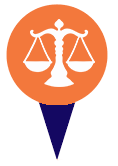 District Court
District Court  Traditional Authority
Traditional Authority  Rural Development
Rural Development 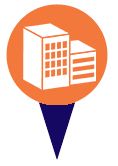 Residential
Residential 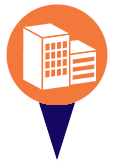 Office block
Office block 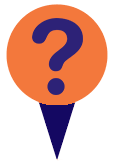 Market
Market 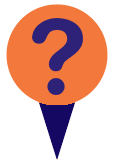 ICT
ICT 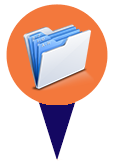 Administrative
Administrative 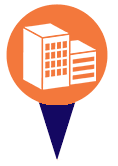 Rural development
Rural development 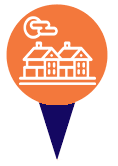 Works
Works 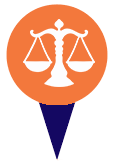 District Court
District Court 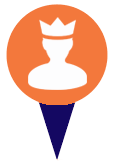 Chieftancy
Chieftancy 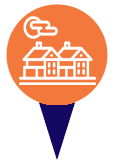 Local Government
Local Government 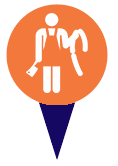 Slaughter House
Slaughter House 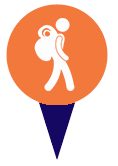 Tourism
Tourism 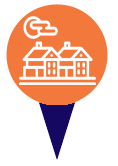 Local_Government
Local_Government 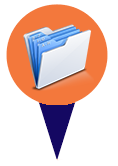 Administration
Administration 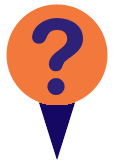 Service
Service 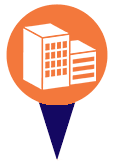 Rural Development
Rural Development 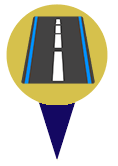 Road
Road  Inland Water
Inland Water 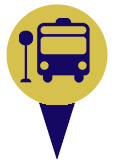 Transportation
Transportation 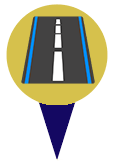 Road
Road 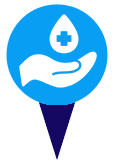 Sanitation
Sanitation  Security
Security  Police Service
Police Service  Police station
Police station 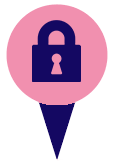 National Seurity
National Seurity  Housing
Housing 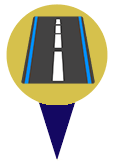 Road
Road 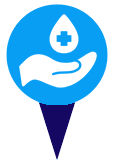 Hygiene
Hygiene 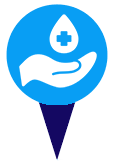 Sanitation
Sanitation  Institutional Latrine
Institutional Latrine 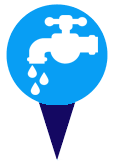 Community Waater
Community Waater 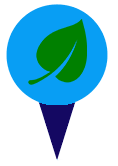 Environmental health
Environmental health 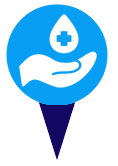 Sanitation
Sanitation 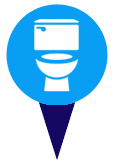 KVIP
KVIP 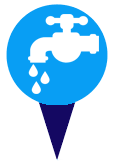 Water
Water 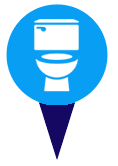 Latrine
Latrine 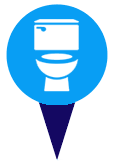 Toilet and Bath
Toilet and Bath 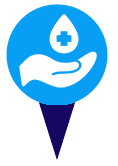 Toilet facility
Toilet facility 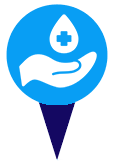 Sanitation
Sanitation 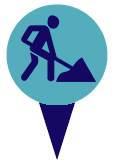 Works
Works 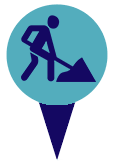 Work
Work 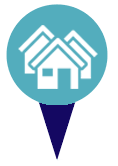 Housing
Housing 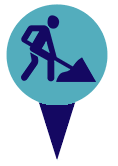 Works
Works 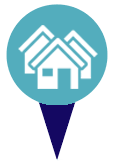 Housing
Housing